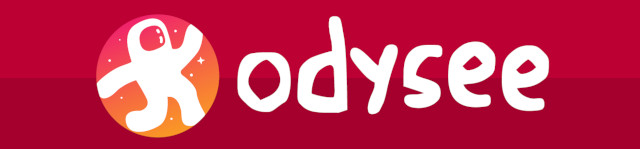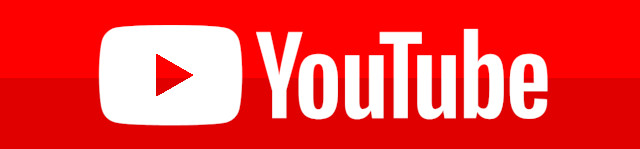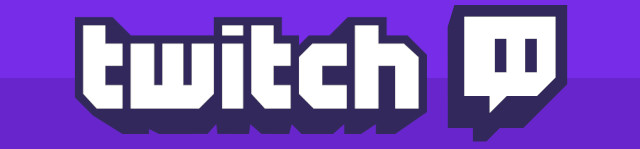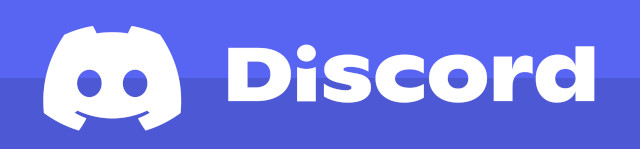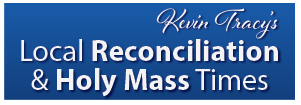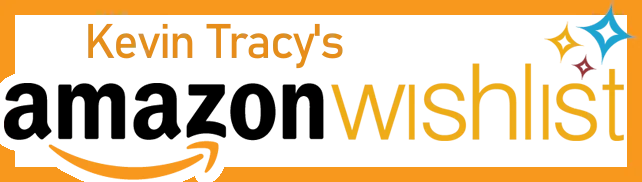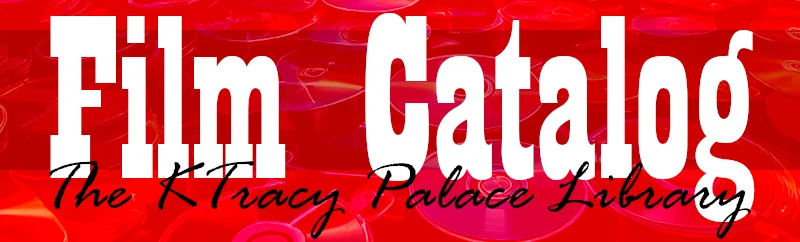Kevin Tracy
FOR IMMEDIATE RELEASE
2022-08-21
Unbiased Review of the Logitech MK850 Keyboard and Mouse Combination
This is NOT a sponsored review. KTracy.com does not receive kickbacks for purchases made from this article. It's simply an unbiased review from the perspective of a humble artist.
Why I Was In The Market and Why I Picked the MK850
Now that I'm drawing pixel art in two different places, I wanted a second mouse so I wouldn't have to continuously unplug my beloved Anchor mouse from my PC at KTracy Manor and bring it to my fiancee's home for when I'm drawing here. I went to Best Buy and was immediately drawn to the Logitech M720 wireless mouse because of it's weight and size; which are instantly attractive for my large hands. However, the M720 was only packaged in combination with the Logitech K850 wireless keyboard. Initially, I ruled it out entirely when I learned that it was a wireless mouse. Because my first experience with wireless mice and keyboards was in the 1990s and early 2000s when the devices were horribly unreliable, I've avoided wireless computer input devices for a while. However, because this is being kept at my fiancee's home, I decided it would be respectful to keep the wire chaos to a minimum so as not to completely undermine our relationship with a rat's nest of cables that I would leave behind when I brought my laptops back home to KTracy Manor and KTracy.com HQ.
I still didn't think I wanted a keyboard and the price tag ($81.99) was a bit steep for just wanting a mouse. Yet, something caught my eye on both the keyboard and the mouse... white 1, 2, and 3 buttons on the keyboard and a single 1-2-3 button on the mouse. When I read the box, I discovered that the keyboard and mouse could be connected to up to 3 different computers using Bluetooth or Logitech's proprietary Unifying standard and a standard USB hub. With a USB switcher, you could potentially connect even more devices (this is untested, but there's no reason why it shouldn't work). At my fiancee's home, I use the same desk for my work laptop (a 2021 Lenovo ThinkPad) and my KTracy.com laptop (a 2015 Dell 3-in-1). I often have both laptops open at the same time, with my KTracy.com laptop streaming Spotify while I get in the groove of my 9-to-5. The laptops sit on either side of an enormous, antiquated, and very cheap second-hand 32" VGA monitor. In this configuration on a relatively small desk, it's difficult to position the laptops so that they don't interfere with the secondary monitor and are easy to type into. A wireless keyboard and mouse that can easily switch between devices at the press of a button solves both problems, making both computers easy to access but positioned comfortably off to the side of the primary monitor I use for work.
Unboxing and Setup
The keyboard and mouse were individually wrapped inside their cardboard boxes. The Unifying USB receiver was hidden in the cardboard separator; which also had the very simple connection instructions printed on them.
Some quick research seemed to suggest the absolute best connection for gaming was using the Unifying standard. As a result, I decided to use the Unifying receiver on my art PC; which needs absolutely pixel perfect performance. My 9-to-5 Lenovo ThinkPad was given a connection via Bluetooth. At some point, I might also try connecting my fiancee's Chromebook to this keyboard and mouse, but for now I'm just testing this with two.
What got me EXTREMELY excited was a feature I discovered in the Logitech Options software. If you click on the "Flow" tab, you'll learn of a new feature that lets you drag your mouse from one computer to another simply by crossing the edge of the screen. Now, I haven't tested this feature yet as I'm not prepared to install the software on a corporate PC that doesn't belong to me or my personal business. However, the possibilities for this are wildly exciting. For those of you who watch my Twitch livestreams, you'll know that I have a second PC set up with OBS and the reason I don't use it is because I don't have enough space to run both PCs together. A major part of that is where I would put two mice and two keyboards. Plus, when I set up a Raspberry Pi, I would need a third keyboard and mouse unless I wanted to hire a 1940s-era telephone operator to connect my USB cables into the computers I need them in.
Using the Unifying receiver, the keyboard and mouse started working immediately upon plugging the receiver into a USB hub (my Dell only has USB-C ports, so it needs an adapter hub).
Using Bluetooth, the keyboard and mouse needed to be connected individually. That's not really surprising, but it is two steps instead of one.
Logitech M750 Wireless Mouse Review
The mouse is pretty ergonomic for a Logitech offering. I prefer the more exotic offerings from Anchor and others because the larger sizes fit my hand a little more comfortably. The M750 is still plenty big to be comfortable for hours of MS Paint work and more than big enough for those of you who can't palm a basketball one-handed.
The 1-2-3 button is used to switch between computers.
Where your thumb rests below the front and back buttons, there is a hidden button clicked by squeezing the mouse with your thumb. By default, it opens the list of your currently opened programs. Since I never use this feature, I changed it to perform a basic copy command (Ctrl+C). You have several dozen options for all of your mouse buttons in the Logitech Options application.
The mouse itself performs accurately without any undue jitter. I'm still trying to get a feel for it. My one complaint is that there is a button under the scroll wheel. I assumed this button would adjust the resolution of the mouse, making it more or less sensitive. Unfortunately, the button doesn't appear to do anything at all. That's a bit annoying, but it's a feature I very rarely ever use. I only noticed it because, by default, the mouse was extremely slow and not sensitive at all. I had to crank up the cursor speed to get it to work for me. On my Dell, I adjusted the cursor speed in the Logitech Options app. On my Lenovo, I used the Windows mouse settings to do the same thing.
I'm guessing the mouse uses an IR optical sensor since the stereotypical red (or sometimes blue) laser can't be seen. There is something different about this mouse that's hard to nail down. It works better than the mouse that came with my Lenovo, but it doesn't "feel" like a gaming mouse. It's kind of difficult to define, and it might just be my getting used to a new mouse. However, something feels a little different about it. If I can ever define it, I'll post an update to this article.
In typing this article for KTracy.com, I have noticed that the keyboard seems to drop it's connection randomly. I suspect that might have been the result of my other computer entering standby mode and then going to sleep. However, it's difficult to tell for sure and it is a little concerning. To reconnect, all I needed to do was click the "1" button to switch back to this computer.
The thing I appreciate the most about this laptop is that the control (CTRL) key is located at the bottom left instead of a function (Fn) key. Typing on a Lenovo for my past few jobs where the Fn key is on the outside is a nightmare. I really appreciate that Logitech used the standard placement of a control key for this keyboard.
The Logitech M750 wireless mouse operates on a single AA battery.
Logitech K850 Wireless Keyboard Review
The Logitech K850 is the real star of the show. The keyboard keys have a good amount of spring (not vintage IBM spring, but it's still pleasant to type on). In the place of a typical Windows key is a "Start" key. Other than this and the 1, 2, and 3 buttons for switching the computer the keyboard is tied to, there are no real surprises. The keyboard is truly a joy to type on.
My only concern with the keyboard is the wrist rest attached to the keyboard. I washed my hands about an hour before setting everything up. However, it seems to be showing quite a bit of dirt already. Cleaning is going to be difficult because it feels like a textured fabric with a firm cushion inside of it. As far as I can tell, there's no way to remove it for cleaning, so it's probably going to get nasty in a few months.
The Logitech K850 is powered by two AAA batteries. This is kind of annoying since the mouse uses AA. I prefer similar devices that are used together to use the same type of batteries.
Is the Logitech MK850 Keyboard and Mouse Combo Worth It?
The MK850 keyboard and mouse combo's value really depends on your need. If you need a wireless keyboard and mouse for multiple computers, it's absolutely worth $81.99 because it's going to radically simplify your workspace.
However, if you're in the market for a wireless keyboard and mouse for just one computer, I would recommend getting a cheaper Bluetooth wireless keyboard and spending a bit more for a really nice gaming mouse. The M720 is a very high end office mouse, and it will work for my pixel art. However, it feels like a pretty low end gaming mouse. The saving grace of this combo set at this price tag is that it lets you bounce to and from three different computers with total ease.